Your Android mobile device has a default web browser that opens when you tap on web links from an email, social media app or other apps. Typically, this will be Chrome or Samsung’s Internet browser. First, follow the steps below to change your default browser to SPIN Safe Browser. Once you have completed the steps below, SPIN Safe Browser will open any time a website link is opened on your device.
Android 6 (Marshmallow) and higher
1. Tap the Settings icon on your Android device (phone or tablet).
2. Tap Applications (this may also be labelled Apps).
3. Tap Default applications.
4. Tap Browser app to open a list of choices.
5. Tap SPIN on the list.
SPIN Safe Browser is now your default browser for all links you open on your device.
Older versions of Android
Part 1
1. Tap on Settings
2. Tap on Applications (this may be also be labelled Apps)
3. Tap Default applications
4. Tap on the current Browser that opens website links
5. Tap Clear Defaults
Part 2
1. Now open a website link from an app like your Email app
2. You will be prompted to select a browser
3. Tap on SPIN and tap on Always
You have now set SPIN Safe Browser as your default browser for all links you open on your device.
Do you have a different version of Android that doesn’t match our steps above? Please contact us and we will add your scenario to this post.
Get SPIN Safe Browser on Google Play
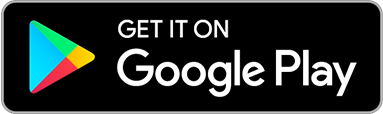
Sources
Make Chrome your default browser
Make Firefox the default browser on Android
Related reading
How to make SPIN Safe Browser your default browser on iOS 14

Leave a reply